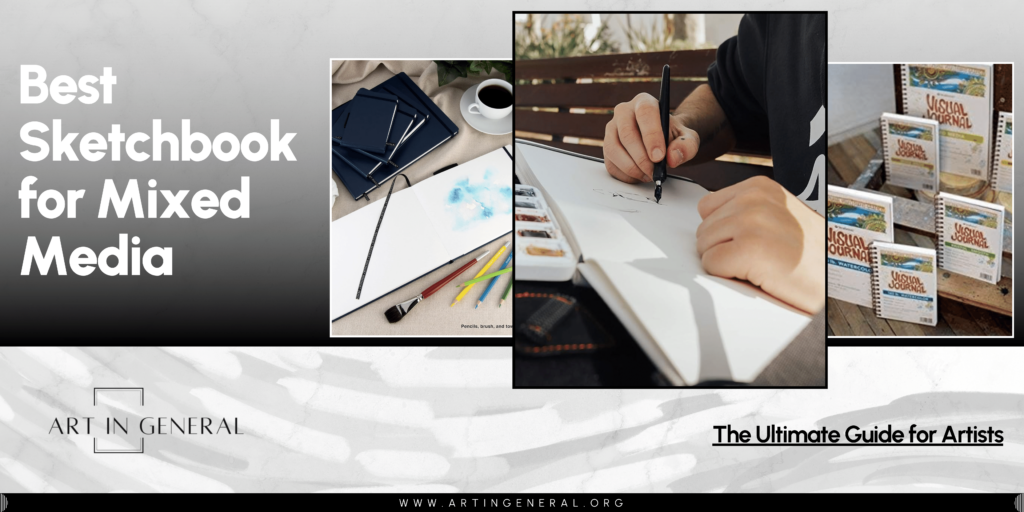
When stepping into the world of digital art, one of the first tools you’ll likely consider is a drawing tablet—a device that revolutionizes the way artists create by translating the strokes of a stylus into digital lines and shapes. For newcomers, selecting the right tablet is more than just a purchase; it’s a pivotal decision that impacts how you interact with your art digitally.
Drawing tablets serve as bridges between traditional art and modern technology, offering various functionalities based on their design and intended use. From simple graphics tablets that require you to keep an eye on your computer screen while drawing, to sophisticated standalone devices that operate independently of a computer, the range of available tablets is vast. Each type is designed with specific users in mind, accommodating different needs, preferences, and budgets.
In this guide, we delve deep into the world of drawing tablets. We’ll outline the types available, discuss key features like pressure sensitivity and screen resolution, and provide practical advice to help you navigate your options. We’ll also list some of the best models for different artist levels and budgets. Let’s get started!
Understanding Drawing Tablets
A Drawing tablet is a device that allows artists to draw digitally by using a stylus and a pressure sensitive surface instead of a pencil and paper. Digital tablets act as input devices that take information like position, pressure, tilt and direction of the lines we draw and translate them into data that our computers can process, making it much easier to create, edit and produce artistic works compared to using a mouse and a keyboard.
Types of Drawing Tablets
Drawing tables come in different types, each meant for different needs, preferences and budgets, understanding them and their uses is crucial in finding the right one for you:
Graphics Tablets (without display)
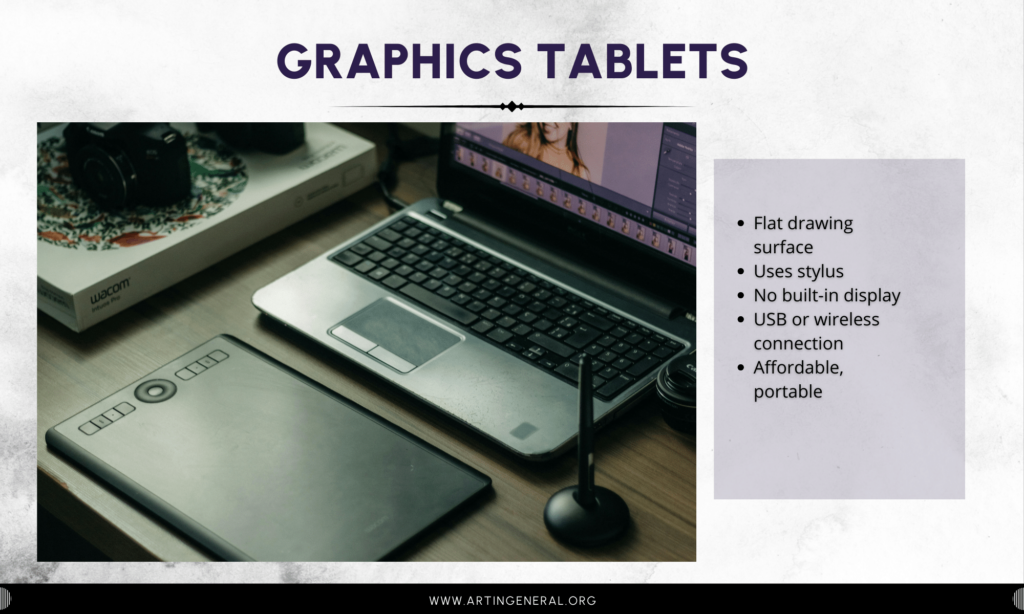
Graphics tablets or pen tablets are the most basic drawing tablets, consisting only of a flat drawing surface and a stylus. What you draw on the tablet appears on your screen, which means you have to be looking at your computer’s screen while you draw on the tablet. They connect to your computer through a cable or wirelessly (Bluetooth) and need a driver to properly function and they can’t function without being connected to a computer, although some tablets are now compatible with smartphones and tablets, they still can’t work on their own. Graphics tablets without a screen are much more affordable, portable and easy to find, making them a great choice for beginners or artists on a budget.
Pen Displays

Pen displays are graphics tablets with a screen integrated on them, which allow you to draw directly on them, making the drawing experience much more intuitive and easy. They are more expensive than graphics tablets, and also need more than a cable to be connected, given their nature, they also need a power adapter and an HDMI or DP to transfer visual data from and to your computer. These tablets also need a computer to work, and are usually packed with characteristics tailored specially to artists, like high resolution displays, special color configurations, high color accuracy, enhanced brightness, reduced glare, multi-touch capabilities, etc. They are usually the go-to choice of professional artists, they come in multiple sizes, from small to very large, adapting to different artist’s needs.
Tablet Computers with Stylus Support

These are full-fledged tablet computers that come with a stylus that supports pressure sensitivity at some level. The iPad or the Samsung Galaxy Tab are some examples of what these devices are capable of doing. They offer the versatility of a standalone computer with the functionality of a drawing tablet, which is great for artists who prefer a device that can be used for multiple tasks, that is portable and that is more affordable than a full pen display-computer setup.
These tablets come with limitations, both in the core and graphics processing power, performance, software compatibility, and even pressure sensitivity, given they’re not made with only artists in mind, ey are expensive, and the more feature they offer, the more expensive they get, however they are a great option for artists that travel, that like to work on the go, or that are studying and need a device to make art and study at the same time.
Key Features to Consider
Pressure Sensitivity
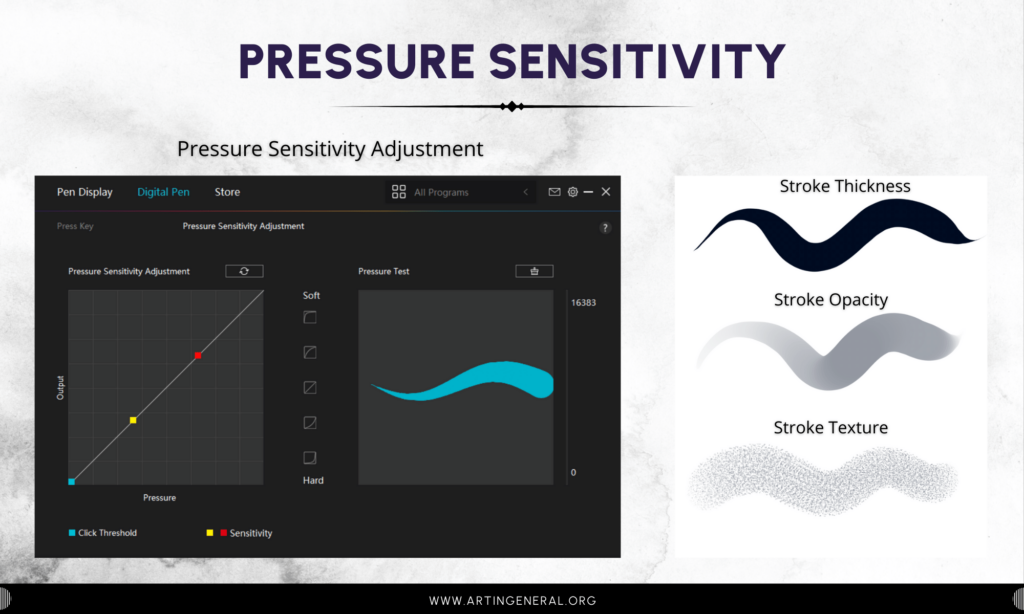
Pressure sensitivity is one of the most (if not the most) important features of a drawing tablet, it determines how the tablet detects the amount of pressure you apply with the stylus and what this change sin your preferred software (line thickness, opacity, texture, etc)
Tablets come with different levels of pressure sensitivity, starting from 2048 for the most basic models, the higher the number, the more sensitive, accurate and precise a tablet is. A professional drawing tablet can have up to 16384 levels of pressure sensitivity, while most computer tablets have up to 4096.
A beginner artist won’t be able to tell the difference, so we recommend beginners to go for tablets with more than 4096 levels of pressure sensitivity, however a more experienced one will definitely be able to tell the difference given professional drawing tablets come with additional settings and features, like pressure adjustment settings, shortcut buttons, etc. that’s why choosing a tablet with the right pressure sensitivity and that comes with a stylus with the features we need is very important.
Resolution

The resolution of a tablet refers to how many LPI or DPI a tablet has, in case of tablets without a screen, the resolution is how many lines per inch (LPI) the tablet can detect, it affects the level of detail you can achieve in your art.
For tablets with screen, the resolution refers to the screen resolution as well, and affects just the same, a low resolution tablet will show pixelated images and will be hard to draw one, while a high resolution tablet will be better for working on details, but will also be more expensive.
Size and Active Area

The size of a tablet and the active drawing area are two different things, the size refers to the size of the whole device, including the space on sides, the space that the shortcut buttons occupy if any, and the active drawing are, while the active drawing area refers only to the part of the tablet that registers the pen input when you draw.
Drawing tablets come in various sizes, from small to large, consider how much space you have on your desk, how much it weighs, or if you have to carry it around before purchasing, and always look at the full tablet size, since usually what’s listed as size tends to be the size of the active drawing area or the screen if we refer to a pen display.
Connectivity

Connectivity refers to how your tablet connects to other devices, for example, pen tablets connect via a single USB cable, but can also be connected wirelessly and have a battery, making them very convenient and hassle free. They are also compatible with most desktop OS like Windows and Mac, but also with Chromebook and mobile OS like Android, but they might need a special cable or an adapter for that to work. Make sure to check the connectivity and OS compatibility before making a purchase.
On the other side, pen displays need additional cables, a power adapter is always a must, an HDMI or DP cable for multimedia transfer too, and even a USB cable for data transfer, which makes them not-so-hassle-free. Some tablets offer options like using a USB-C to USB-C cable but it’s meant for smartphone connectivity and won’t work on PC or Laptop ports, so make sure both your computer or laptop have all the right ports for your tablet to be connected to.
Additional Features and Accessories
While core features like pressure sensitivity, resolution and size are crucial, there are several additional features that can enhance your drawing experience and you might want to learn about and consider:
Tilt Recognition and Multi-Touch
More recent tablets come with a feature called tilt-recognition, this means tablets can detect the angle at which the stylus is held, which can affect the shape, thickness and even the texture of a stroke, like a pencil or a real brush. This feature is particularly useful for artists who use shading techniques or dynamic linework in their art, and as it is included into different drawing software, it adds a new level of control for future brushes.
Multi-touch capabilities is a feature only advanced drawing tablets and tablet computers have, this feature allows you to use touch gestures with your fingers just as in any other mobile device, like pinch to zoom, rotate, undo, redo, etc. These gestures can streamline the navigation and workflow overall, and although they have been pretty common in mobile devices they have just been integrated to drawing tablets due to an interference with the technology of styluses and lack of optimization for Windows and Mac.
Shortcut Keys
Many tablets, from the most basic to the most advanced come equipped with shortcut keys, these are usually buttons on the side, top or back of the tablet that can be programmed into shortcuts to be used with your preferred software to perform actions like undoing, zooming, or switching between tools. This feature can greatly speed up your workflow and reduce the time you spend going back and forth to your keyboard. Some of the most recent models have stopped including shortcut keys to reduce size and increase active drawing area, however they now include or sell a small programmable keyboard that is basically a separate, optimized version of shortcut keys.
Software Compatibility
Software compatibility is an issue that mainly rises when talking about tablet computers, which have some limitations due to them being app-based and not software-based like computers and laptops. In contrast with computers and laptops, mobile devices depend on app galleries, and said app galleries don’t have the full-versions of professional software like Photoshop, Illustrator, Autodesk, Blender, etc. This is due to lack of app optimization, low mobile device performance and other issues that make it impossible to have professional software in devices like an iPad or an Android tablet. While some professional software like Clip Studio Paint and Affinity Designer have adapted, not having the option of switching software for a project or a gig can be a big issue in the future.
Budget and Cost
Drawing tablets can range from very affordable to quite expensive, depending on their features and brand, you need to define your budget early in your search and look for the best value within that range. While it might be tempting to go for the cheapest option, investing a bit more in a tablet can often provide a better experience and longevity. Consider your long-term needs and whether a slightly higher initial investment might save you from needing an upgrade too soon.
Top Tablets for Beginners: Recommendations
Best Drawing Tablet for Beginners
-
Pen Tablet – Huion Inspiroy H1060P

View Prices
-
- Features: 8192 levels of pressure sensitivity, 10 x 6.25-inch active area, battery-free stylus, and 12 customizable express keys with 16 soft keys.
- Best For: Beginners and intermediate artists seeking a feature-rich tablet with a large drawing area at an affordable price.
- Price Range: Affordable
-
Pen Display – XP Pen Artist 12 Pro

View Prices
-
- Features: 11.6-inch display, fully-laminated HD screen, 8192 levels of pressure sensitivity, and a red dial interface.
- Best For: Beginners looking for an affordable entry into pen displays with professional features.
- Price Range: Affordable
-
Tablet Computer – Huion Kamvas Slate 10”

View Prices
-
- Features: 10.1-inch full-laminated display, 4096 pressure sensitivity levels, standalone functionality with Android 12, 8GB RAM, 128GB storage.
- Best For: Beginners and hobbyists seeking a portable and versatile tablet without needing a PC.
- Price Range: Moderate
Best Value Tablets for Growing Artists
-
Pen Tablet – XP Pen Deco Pro

View Prices
-
- Features: 8192 pressure sensitivity levels, aluminum design, dial interface, USB-C connectivity
- Best For: Serious hobbyists and freelancers needing professional features without the high-end price
- Price Range: Moderate
-
Pen Display – Huion Kamvas Pro 16 2.5K

View Prices
-
- Features: 2.5K QHD resolution, QLED full-laminated display, battery-free pen, compatible with Mac, Windows, Android, and Linux; includes Mini Keydial K20 for shortcuts and controls.
- Best For: Intermediate to advanced artists who require high resolution and cross-platform compatibility for detailed art and design work.
- Price Range: High
-
Pen Computer – iPad Air

View Prices
-
- Features: High-resolution touch screen, excellent app integration, versatile multitasking
- Best For: Professionals needing a powerful tool for drawing and other tasks
- Price Range: Expensive
Best Professional Grade Drawing Tablets
-
Pen Tablet – Wacom Intuos Pro

View Prices
-
- Features: Advanced pen technology with 8192 levels of pressure sensitivity, customizable ExpressKeys, touch ring, and multi-touch gesture support. Available in small, medium, and large sizes.
- Best For: Professional artists and designers looking for a high-quality, versatile, and customizable drawing experience.
- Price Range: High
-
Pen Display – Huion Kamvas Pro 27

View Prices
-
- Features: 27-inch 4K UHD resolution, full-laminated, Anti-Glare Etched Glass, PenTech 4.0 battery-free stylus with 16384 levels of pressure sensitivity, covers 98% Adobe RGB, multi-touch screen, includes adjustable stand.
- Best For: Professional artists and designers needing a high-performance, large, and color-accurate display for detailed digital art.
- Price Range: Very High
-
Pen Computer – iPad Pro

View Prices
-
- Features: High-resolution Liquid Retina display with ProMotion, True Tone, and P3 wide color; supports Apple Pencil 2 for high precision; available in 11-inch and 12.9-inch models.
- Best For: Professionals and creatives who need a versatile device for drawing, multimedia editing, and other computing tasks.
- Price Range: Premium
FAQs
What is a drawing tablet and how does it work?
A drawing tablet, also known as a graphics tablet, allows you to draw digitally with a stylus. It captures the motion and pressure of the stylus to create images on a computer. These tablets range from basic models without screens to advanced models with integrated displays.
How do I choose the right size and type of drawing tablet?
The right size depends on your personal preference and workspace. Smaller tablets are portable, while larger ones offer more drawing space. The type you choose—graphics tablet, pen display, or tablet computer—depends on whether you prefer to see your hand while you draw, among other factors.
Why is pressure sensitivity important in a drawing tablet?
Pressure sensitivity determines how responsive a tablet is to the stylus’ force. Higher sensitivity allows for more precise control over line thickness and opacity, crucial for detailed work.
Can you use a drawing tablet without a computer?
Most traditional drawing tablets require a connection to a computer to function. However, standalone tablet computers like the iPad or certain Android tablets can operate independently with some art apps.
How does tablet resolution affect digital drawing?
Tablet resolution determines how much detail you can create in your artwork. Higher resolution means more detailed and sharper images.
What are the benefits of a pen display over a traditional graphics tablet?
Pen displays allow you to draw directly onto a screen for a more intuitive experience, resembling traditional drawing methods. This direct interaction can enhance accuracy and detail in your artwork.
Are there drawing tablets compatible with both Windows and macOS?
Yes, many drawing tablets are designed to be compatible with both Windows and macOS. However, always check the manufacturer’s specifications for compatibility before purchasing.
What accessories should I consider for my drawing tablet?
Consider accessories like a carrying case, extra stylus nibs, a drawing glove to reduce friction, and a stand, especially for pen displays, to improve ergonomics and comfort.
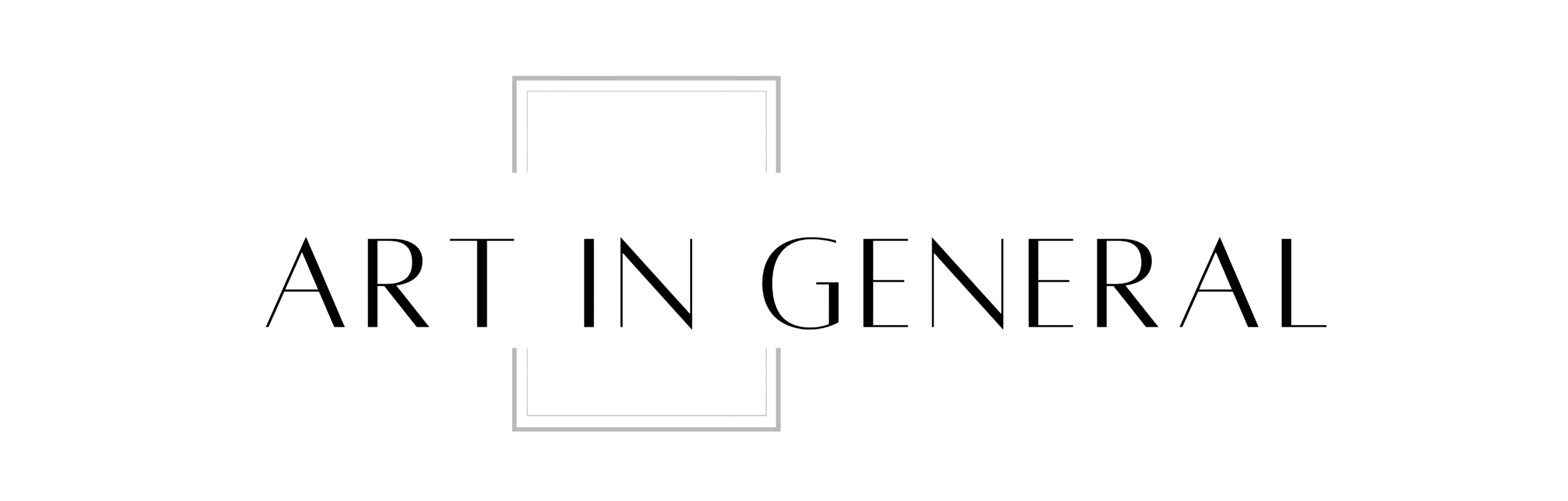

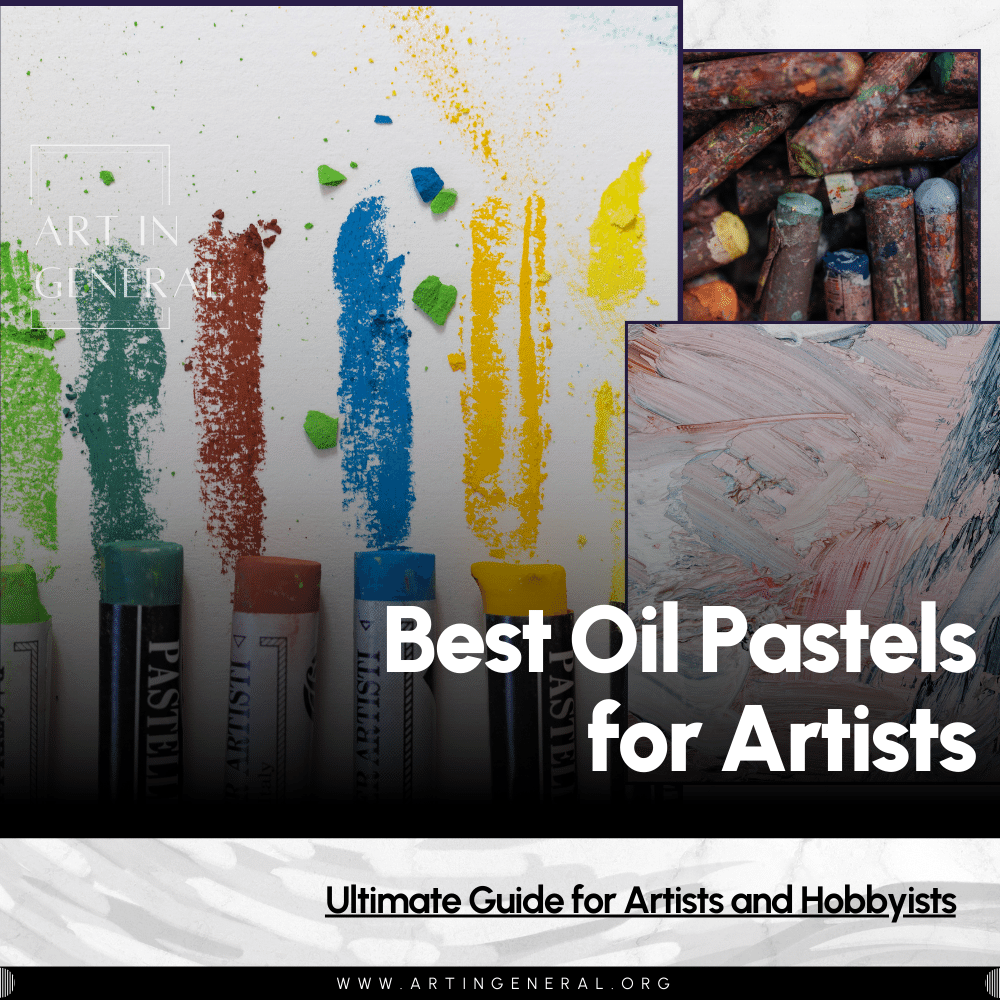
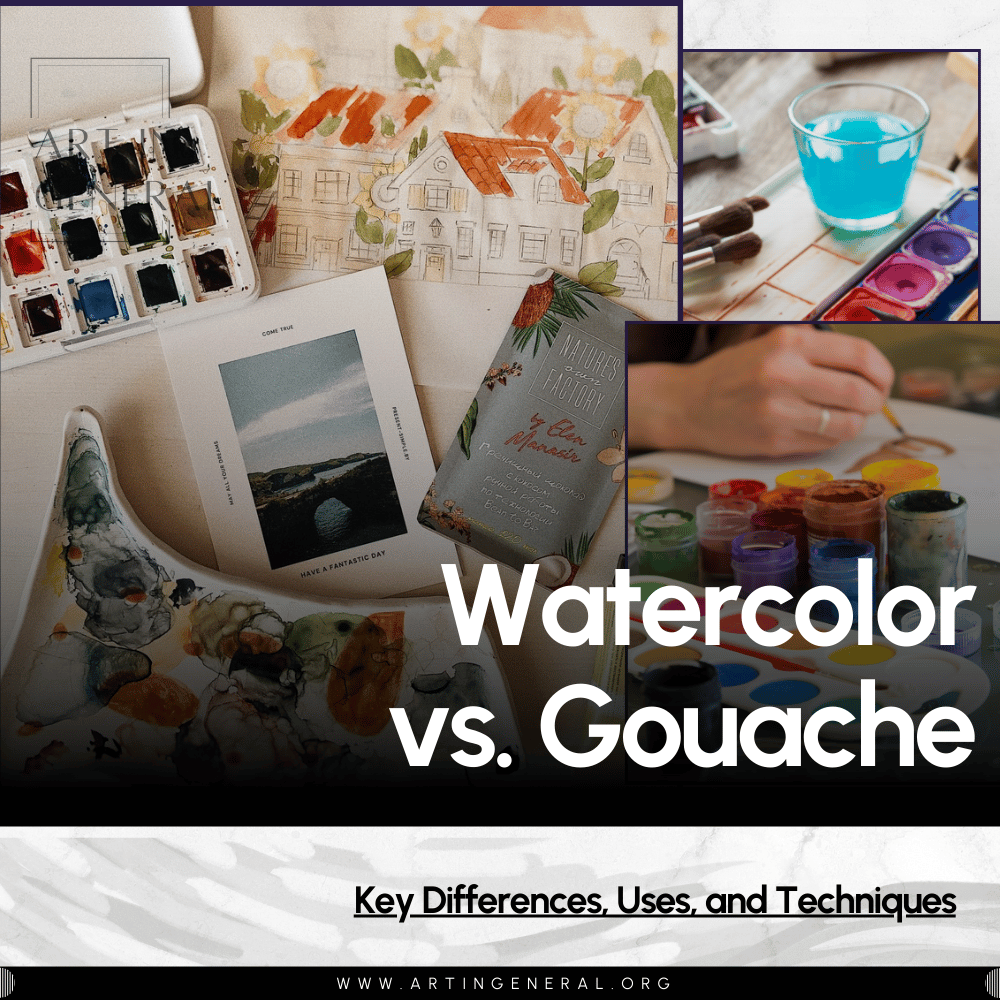
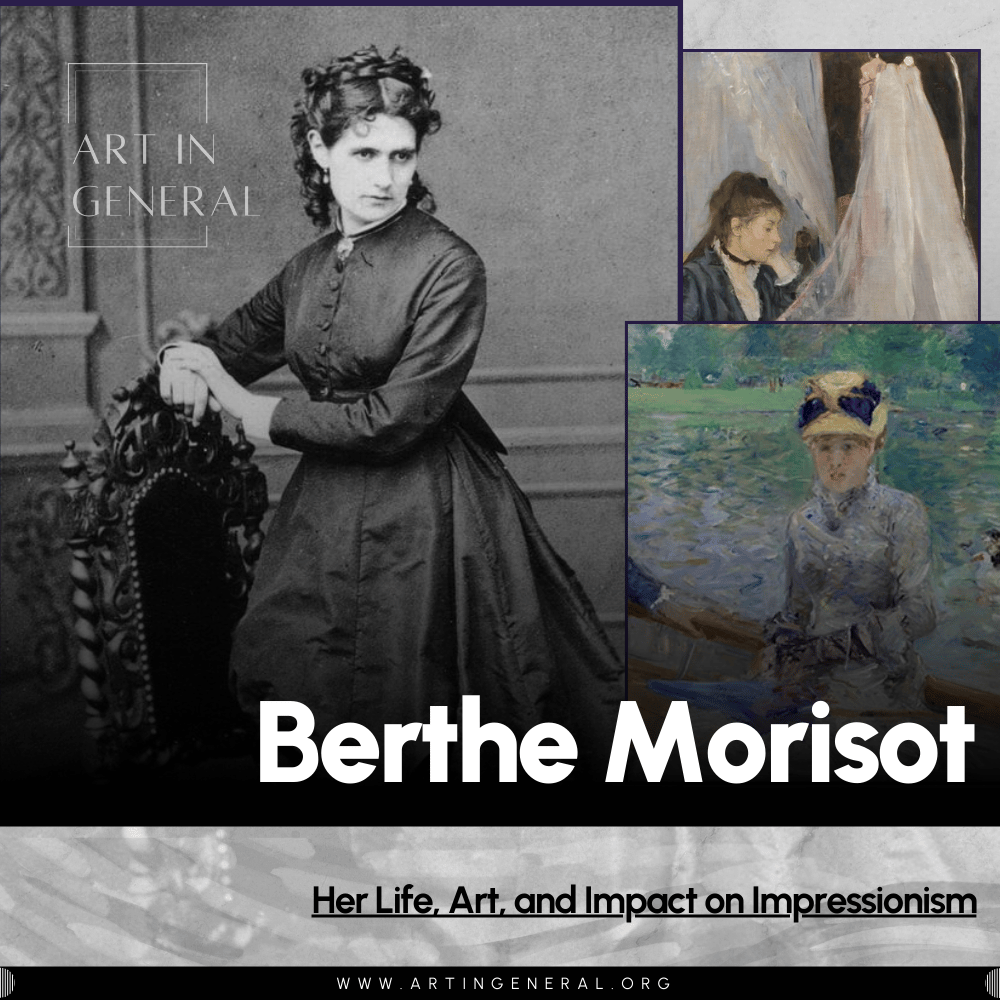
Leave a Reply